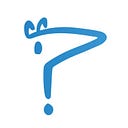Using AntAlmanac
So what is AntAlmanac? AntAlmanac is a widely-loved project that optimizes the experience of scheduling classes.
AntAlmanac can accessed here: https://antalmanac.com/
In this post, we will be giving you a CrashCourse on how to use AntAlmanac and introduce you to some of its main features.
Adding a Class
Creating a schedule is the simplest feature that makes AntAlmanac so easy to use. Doing this allows you to view your classes in a calendar form and see if classes overlap before you enroll in them.
To create our schedule, let’s start by adding one class.
As a start, the landing page of AntAlmanac brings you here:
Using the search options, find the class you want to add:
Say you are a Freshman majoring in Computer Science. Simply search the “I&C SCI (ICS)” in the department filter to search all classes available in that department. It should look like this:
Then click Search. AntAlmanac will then give you a list of the available courses that match your filter.
http://g.recordit.co/PRPak3GGR9.gif
Available courses under the “I&C SCI department”.
From here click the “+” button on any class to add it to your schedule.
This is what it looks like all put together:
Saving and Loading Schedules
AntAlmanac lets you save and load your progress for later. This way, you can plan your schedule weeks in advance and have it ready for your enrollment window.
These two buttons at the top of the website do all the magic.
Once you have your schedule all made up, click on the Save button. Enter in a username of your choice. (Make sure it is unique so it is not rewritten by other users) And click save.
http://g.recordit.co/gGS8HWr28J.gif
Example schedule being saved.
When you want to load your schedule, click on the Load button. Enter in the username you saved your schedule under. Then click load.
http://g.recordit.co/SLIo3Nd9Hz.gif
Example schedule being loaded.
Ratings
Click on a professor name will bring you to the professor’s EaterEvals or RateMyProfessor. The one it brings you to depends on your settings.
Here’s the feature in action:
http://g.recordit.co/fiEpxhk8pu.gif
Settings set on RateMyProfessor
Notifications
Is a class you want currently full? Not to worry; notifications are here!
AntAlmanac will text you when a spot opens in a seat opens in a class you want. Just click on the Full Button and enter your phone number.
You can see a list of all the classes you set notifications for by clicking the Notifications button at the top:
Finals Schedule
AntAlmanac also shows you when all your finals are scheduled with this handy dandy toggle:
AntAlmanac has all these features and more! We hope you stop by and play around with the features yourself.
Happy scheduling!
Monica Bui
Projects Committee